UICollectionView cells with circular images plus rotation support
Learn how to make rounded corners for UIImageView items wrapped inside collection view cells, with rotation support.
Circular cells inside a collection view
Achieving the goal is relatively easy, but if you don’t know what’s going on in the background it’s going to be harder than you would think first. So let’s create a new project add a storyboard with a UICollectionViewController, drag a UIImageView inside the cell, resize it, add some constraints, set the cell identifier.
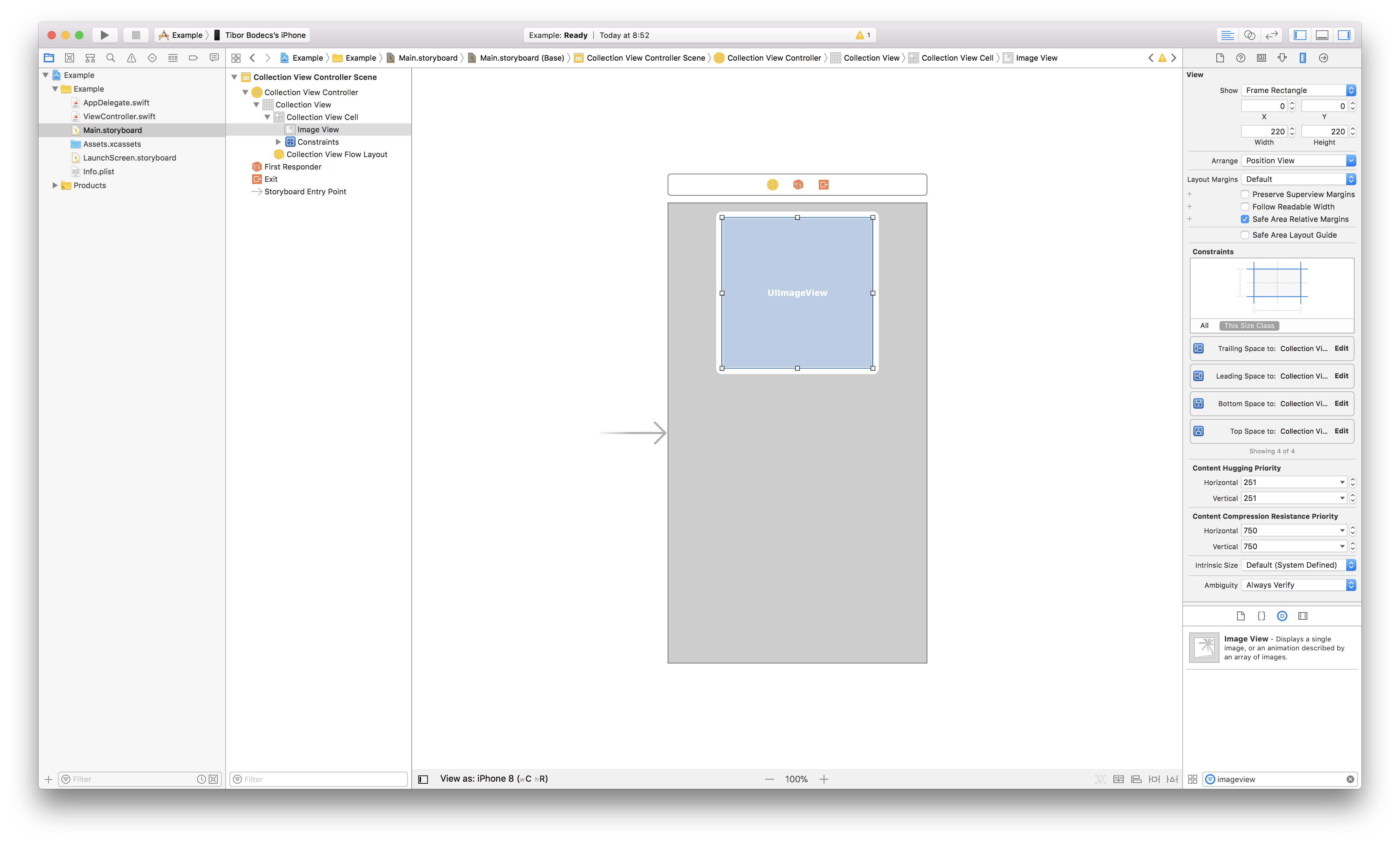
It should look something like the image above. Nothing special just a simple UI for our example application. Now search for some random image, add it to the project and let’s do some real coding. First I’ll show you the little trick inside of the cell subclass.
class Cell: UICollectionViewCell {
@IBOutlet weak var imageView: UIImageView!
override var bounds: CGRect {
didSet {
layoutIfNeeded()
}
}
override func awakeFromNib() {
super.awakeFromNib()
imageView.layer.masksToBounds = true
}
override func layoutSubviews() {
super.layoutSubviews()
setCircularImageView()
}
func setCircularImageView() {
imageView.layer.cornerRadius = CGFloat(
roundf(Float(imageView.frame.size.width / 2.0))
)
}
}
Can you see it? Yes, you should override the bounds property. As the next step we have to write the controller class with some basic data source for the collection view and with the proper support for the rotation methods. 🤓
class ViewController: UICollectionViewController {
override func collectionView(
_ collectionView: UICollectionView,
numberOfItemsInSection section: Int
) -> Int {
30
}
override func collectionView(
_ collectionView: UICollectionView,
cellForItemAt indexPath: IndexPath
) -> UICollectionViewCell {
let cell = collectionView.dequeueReusableCell(
withReuseIdentifier: "Cell",
for: indexPath
) as! Cell
cell.imageView.image = UIImage(named: "Example.jpg")
cell.imageView.backgroundColor = .lightGray
return cell
}
override func traitCollectionDidChange(
_ previousTraitCollection: UITraitCollection?
) {
super.traitCollectionDidChange(previousTraitCollection)
guard
let previousTraitCollection = previousTraitCollection,
traitCollection.verticalSizeClass != previousTraitCollection.verticalSizeClass ||
traitCollection.horizontalSizeClass != previousTraitCollection.horizontalSizeClass
else {
return
}
collectionView?.collectionViewLayout.invalidateLayout()
collectionView?.reloadData()
}
override func viewWillTransition(
to size: CGSize,
with coordinator: UIViewControllerTransitionCoordinator
) {
super.viewWillTransition(to: size, with: coordinator)
collectionView?.collectionViewLayout.invalidateLayout()
coordinator.animate(alongsideTransition: { context in
}, completion: { context in
collectionView?.collectionViewLayout.invalidateLayout()
collectionView?.visibleCells.forEach { cell in
guard let cell = cell as? Cell else {
return
}
cell.setCircularImageView()
}
})
}
}
extension ViewController: UICollectionViewDelegateFlowLayout {
func collectionView(
_ collectionView: UICollectionView,
layout collectionViewLayout: UICollectionViewLayout,
sizeForItemAt indexPath: IndexPath
) -> CGSize {
.init(
width: collectionView.frame.size.width/3.0 - 8,
height: collectionView.frame.size.width/3.0 - 8
)
}
}
If you are familiar with collection views, you might ask why am I doing this tutorial? It’s so simple. It just works, right? No, actually without the overridden bounds property the example would look something like this on the left side. 😢
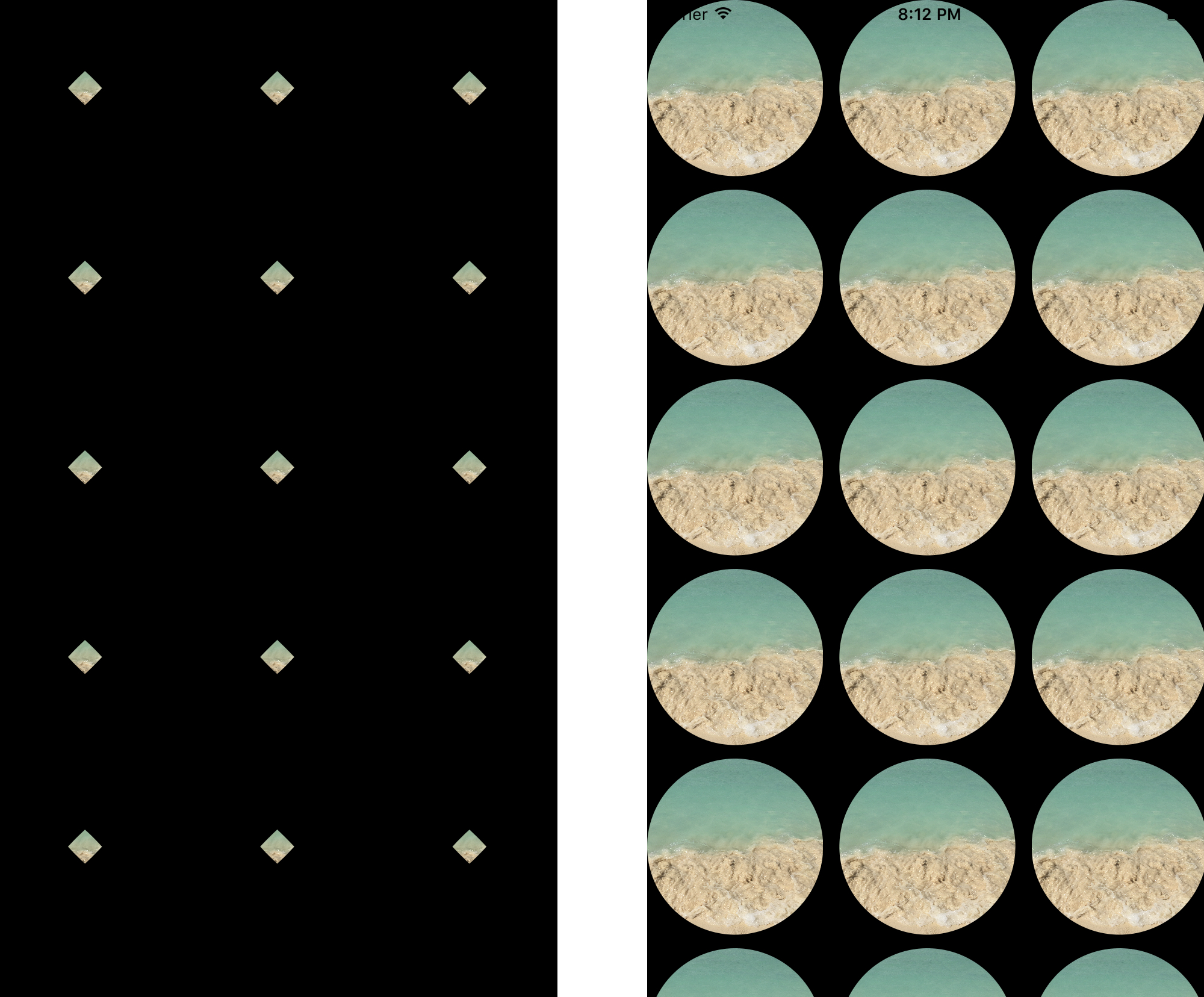
Funny, huh? The image on the right side is the actual result with the overridden bounds, that’s the expected behavior. Scrolling and rotation is going to be really strange if you don’t override bounds and you don’t reset the cornerRadius property for the visible views. You might ask: but why? 🤔
Layers, springs & struts and some explanation
Apple still has “Springs & Struts” based code inside of UIKit. This means that frame and bound calculations are happening in the underlying system and the constraint system is trying to work hard as well to figure out the proper measures.
“Springs & Struts” needs to die!
While there is an init(frame:) method, or a required init(coder:) these layout things will suck as hell. I really like Interface Builder, but until we can not get a fine tool to create great user interfaces IB is going to be just another layer of possible bugs.
This issue won’t even be there if you create the cell from code only using auto layout constraints or layout anchors! It’s because IB creates the cell based on the frame you gave in while you designed your prototype. But if you forget init(frame:) and you just create a new UIImageView instance and let auto layout do the hard work, the layout system will solve everything else. Check this.
class Cell: UICollectionViewCell {
weak var imageView: UIImageView!
required init?(coder aDecoder: NSCoder) {
fatalError("init(coder:) has not been implemented")
}
override init(frame: CGRect) {
super.init(frame: frame)
translatesAutoresizingMaskIntoConstraints = false
let imageView = UIImageView()
imageView.translatesAutoresizingMaskIntoConstraints = false
addSubview(imageView)
imageView = imageView
imageView.topAnchor.constraint(equalTo: topAnchor)
imageView.bottomAnchor.constraint(equalTo: bottomAnchor)
imageView.leadingAnchor.constraint(equalTo: leadingAnchor)
imageView.trailingAnchor.constraint(equalTo: trailingAnchor)
}
override func layoutSubviews() {
super.layoutSubviews()
imageView.layer.masksToBounds = true
imageView.layer.cornerRadius = CGFloat(
roundf(Float(imageView.frame.size.width/2.0))
)
}
}
Obviously you have to write more code, register your cell class manually inside the controller class and you also have to override the layoutSubviews method inside the cell, but it’ll work as it is expected. 🙄
collectionView?.register(Cell.self, forCellWithReuseIdentifier: "Cell")
Anyway, after you register the programmatically created cell you’ll have a nice way of displaying circular images. Using this technique is quite tricky, but it definitely works in every case. You can download the example from The.Swift.Dev. tutorials on GitHub.
Related posts
10 little UIKit tips you should know
In this article I've gathered my top 10 favorite modern UIKit tips that I'd definitely want to know before I start my next project.
Building input forms for iOS apps
Learn how to build complex forms with my updated collection view view-model framework without the struggle using Swift.
Custom UIView subclass from a xib file
Do you want to learn how to load a xib file to create a custom view object? Well, this UIKit tutorial is just for you written in Swift.
Custom views, input forms and mistakes
Just a little advice about creating custom view programmatically and the truth about why form building with collection views sucks.


